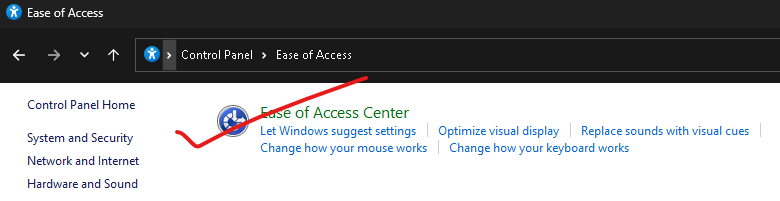How to Improve Graphics Performance on Your Laptop: Simple Fixes That Actually Work
Introduction
Are you frustrated with your PC or Laptop's poor graphics performance while gaming? You're not alone! In this post, I'll share some easy tweaks that resulted in a 20% improvement on my own system. Let's dive into the details and boost your gaming experience!
Before we jump into the solutions, here's my laptop configuration:
OS: Windows 11 Home Edition
CPU: Intel i5 4th Generation
RAM: 16GB
SSD: 128GB
Graphics: Intel HD Graphic Family
Dedicated Graphics: 2GB AMD R5 M330
Despite the decent hardware, my gaming experience was marred by poor graphics performance and frequent game freezes.
Effective Solutions
After much trial and error, I found these three changes improved my system's performance by 20%:
Turn off Visual Effects: Windows 11 includes various visual effects that consume resources.
Disable Unnecessary Animations: Reducing animations can free up system resources for better game performance.
Adjust for Best Performance: This setting prioritizes performance over visual appearance.